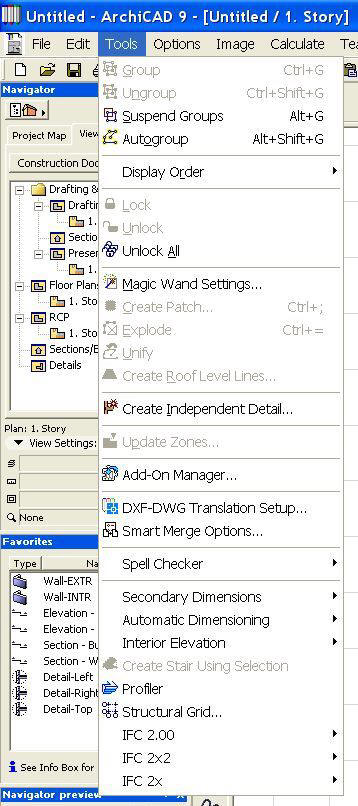 1. Once you have downloaded and installed the desired IFC Add-ons from
Graphisoft you have completed the first of three steps needed to begin to
develop a model for IFC data exchange.
1. Once you have downloaded and installed the desired IFC Add-ons from
Graphisoft you have completed the first of three steps needed to begin to
develop a model for IFC data exchange. IFC Data Model Setup in ArchiCAD 9.0
The ArchiCAD model can be a true intelligent building model that has extended data contained within it that is beyond the visual model used for presentation purposes. Many Architects have developed visual models but very few use the true intelligence behind the visual model as this data travels beyond the typical scope of the design professional. Cost estimating, construction sequencing, and energy analysis are a few examples of how the data within the intelligent model can be used. Many applications can use the data from the ArchiCAD models but cannot read the native program language so a link (IFC data exchange) is provided to bridge the software language gap between applications. The IAI (International Alliance for Interoperability) has developed a common non-vendor specific language “IFC” (Industry Foundation Classes) to bridge the software gap for building model information across applications. Graphisoft is a leader for the IFC data exchange effort and has built in the capabilities in ArchiCAD to allow for IFC data exchange to other applications. Currently ArchiCAD supports IFC 2.0, 2x2, & 2x as you will see these options under the “Tools” pull down menu when you have loaded the IFC Add-ons available from Graphisoft at their web site, http://www.graphisoft.com/products/ifc/download/
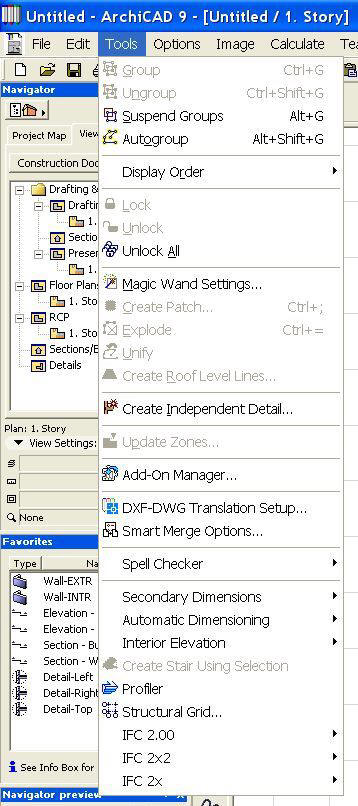 1. Once you have downloaded and installed the desired IFC Add-ons from
Graphisoft you have completed the first of three steps needed to begin to
develop a model for IFC data exchange.
1. Once you have downloaded and installed the desired IFC Add-ons from
Graphisoft you have completed the first of three steps needed to begin to
develop a model for IFC data exchange.
2. The second step is to verify, modify, and move the XML file that will be used to properly tag your model objects in ArchiCAD. An initial XML file has been provided by Graphisoft for the purposes of assigning objects to an IFC tag. (This XML file also coincides with the Favorites assemblies found within the ArchiCAD Template Folder under Additional Templates and in the RCC Estimating Template. There are a couple of pdf files that explain the Favorites Library and the process for a preset IFC data model transfer.) The provided XML file is contained in the “XML_IFC_WP” folder within the main ArchiCAD folder and the file is labeled “config_ifc_typeenum”. Analyzing this file (you can open it in Notepad or other text applications) you can see that there are IFC Property Sets & Names that make up a selection to assign IFC values to your objects. Using the same syntax that exists for this file you can either add or delete names or property sets to tweak this file for your own use. Once you are set with this listing, you can then move this file to the location that ArchiCAD 9.0 will recognize this tag list. For IFC 2.0 place this file in the C:\Documents and Settings\username\Graphisoft\XML_IFX_WP where the username is the log in name on your workstation. (As an example the location of this file resides at C:\Documents and Settings\JT Burk\Graphisoft\XML_IFC_WP on my workstation). For IFC 2x the correct location is, C:\Documents and settings\username\Local Settings\Application Data\Graphisoft, and for IFC 2x2 the correct location is, C:\Documents and settings\username\Application Data\Graphisoft, where the username is the log in name on your computer.
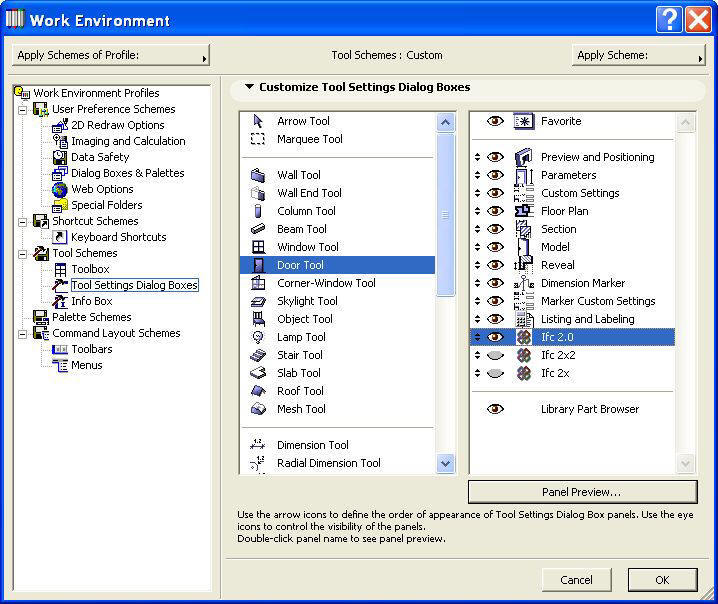 3. The third
step is to change the work environment to allow the user to assign the proper
tags for the model objects. The Standard User Layout scheme should allow you to
view the IFC data menu. To make sure this is enabled, select the Options pull
down menu, and select “Work Environment”. Make Sure that the “Tool Settings
Dialog Boxes have the Ifc Panel visible. Now you are able to assign IFC tags to
your objects so that when they export to another application the proper tagging
has been established.
3. The third
step is to change the work environment to allow the user to assign the proper
tags for the model objects. The Standard User Layout scheme should allow you to
view the IFC data menu. To make sure this is enabled, select the Options pull
down menu, and select “Work Environment”. Make Sure that the “Tool Settings
Dialog Boxes have the Ifc Panel visible. Now you are able to assign IFC tags to
your objects so that when they export to another application the proper tagging
has been established.
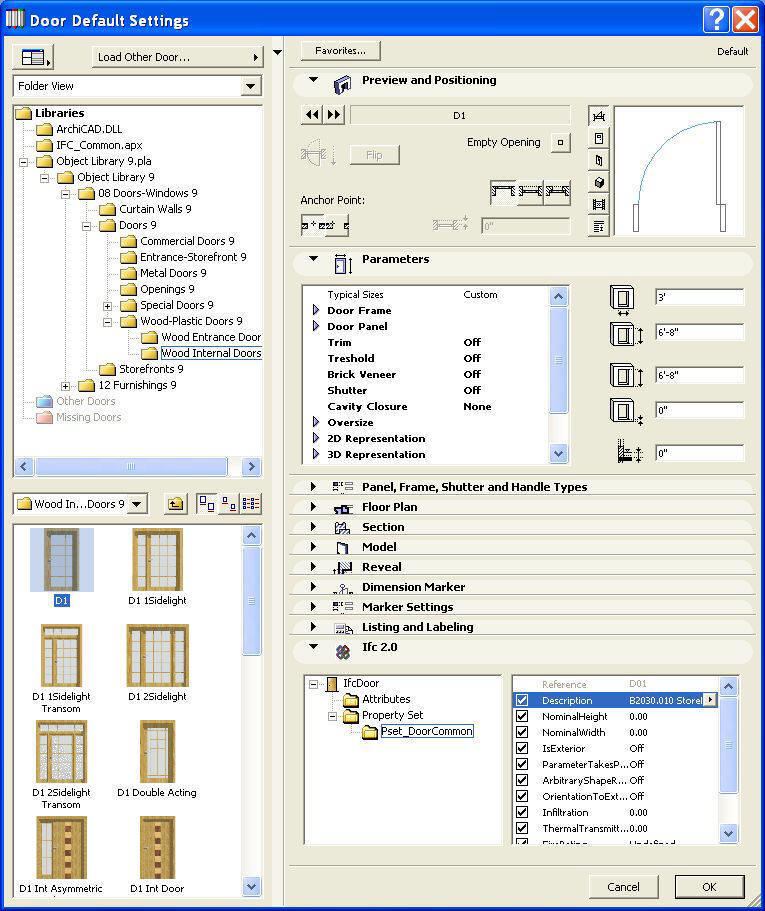
When you access the different dialog boxes for each of the tools you will now see the Ifc panel where you can then select the proper tag from the fly out list which is accessing the XML file we discussed earlier.
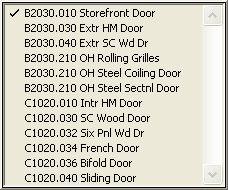
After you have set up your model with the correct Ifc tags you can then export the data to use with other IFC compliant programs. Exporting the data model is very simple as you just perform a “Save As” command and select the IFC format you want. Another dialog box will come up where you can then select additional settings for the data export.
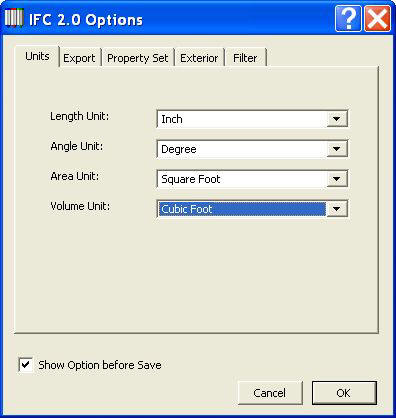
You are now set up to assign data within ArchiCAD using an XML file for tags and exporting through the IFC data exchange.
JT Burk, an architect and principal of CADeshack, is the founding father of IRON which is the acronym for the "Independent Reseller Office Network" that the Graphisoft US Resellers have chartered. This collective group shares resources and support to maximize the ArchiCAD effort within the US to continue the leadership role in Building Information Modeling. IRON INSIGHTS provides tech tips for Graphisoft Newsletter readers from our value added US reseller group.